Happy December to you all! Can you believe 2014 is almost over?!
It has been an exciting year of learning new things and we are happy
to be back blogging with our friends to tell you about something new we have learned about recently.
Kahoot is a fun and engaging classroom response system. It gives groups of students a voice and holds them accountable for answering...using technology, which they love! One of the great things about Kahoot is it works on all different types of devices...desktops, iPads, androids, PCs, smartphones, etc. (If you don't have many, consider asking parents for donations of older version iPhones or DonorsChoose donations!)
Oh, and best part...Kahoot is FREE!!!
After you sign up you have the ability to design your own multiple choice games for your students to play. You can also chose from the thousands of Kahoots that have already been created and shared by others.
To create this super fun way to conduct pre-assessments, post-assessments, review games, and more, follow these steps:
1. Click "New K!" in the top left-hand corner to design a new Kahoot.
2. Select whether you want to create a quiz, discussion, or survey with your students (or staff!). We are going to continue create a survey, which is what we did for a math review with our students.
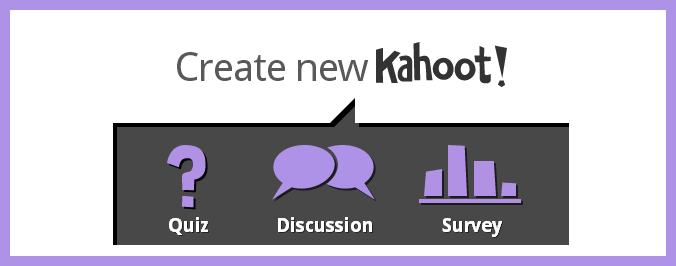
3. Give your survey a name.
4. Start to add questions about your learning content. We chose to also upload a visual for our students with each question since we were reviewing counting on ten frames and double ten frames for math.
5. You can alter the number of multiple choice answers you make available for children to choose from. You then identify which answer is correct and which are incorrect.
6. After adding the number of questions to your liking, you save your survey and can reorder the questions if you need to. (There is also an option later when Kahoot with present your questions in random order each time also, which is helpful if you play the Kahoot multiple times with your students.)
7. Enter some information about your Kahoot if you'd like to make it searchable by other Kahoot users.
8. That's it! Time to play Kahoot with your students! Click "play now."
9. On this screen you can set preferences for the game, such as leaving up the game pin, randomizing questions, playing music while waiting, and so on.
When you are ready to play, you can project the game onto a Smart Board or any other large surface using a projector. This is the first screen that will be shown. The players will need the code to join the game.
Children go to http://kahoot.it. (Tip: Add the webpage icon to iPad home screen in a similar way to making a bookmark. For Android devices, grab the Kahoot app in the Google Play Store here.)
Students will then be asked to enter the game pin given. This code is unique to that game at that time.
Students will then be asked to enter the game pin given. This code is unique to that game at that time.
Before they are granted access to the game, children must enter a team name. Children can play in groups or individually, that is up to you!
Looks like the Cheetahs are ready to play!
The questions are then displayed on the screen for children to answer. There are four possible answers to the question and each answer is color coded. The first image below is a screen shot of one of the game's questions. The second image is the game projected onto a Smart Board.
The children look at the projected image to determine the correct answer. The image on the student devices does not look the same. They see only the colored rectangles that correspond to the answers on the screen. Our children only needed a few practice questions before they were able to figure out how to answer the questions. At first, some of them were confused that they only had shapes on their screen and not the numbers.
When the correct answer is chosen, this is the screen the children see:
After the time limit on the question has been reached, a screen displays on the Smart Board or screen that shows the correct answer and how many teams answered it correctly.
This video clip shows the game in action in our classrooms:
At the end of the quiz, the children are given the opportunity to rate the quiz using stars 1-5.
They are also asked if they learned something and would they recommend this Kahoot game to others.
We have found Kahoot to be engaging and motivating on so many levels. We have seen tremendous teamwork, good sportsmanship, and just all around excitement for learning and showing what they know.
These pictures say it all!
Looks like fun, right?!? You can give our Ten Frame Flash 0-20 Kahoot a try here!
Thanks for hanging with us today! Please let us know how you like Kahoot and how you will use it in your classroom! We will see you in 2015!



























This is awesome. Can't wait to kahoot!
ReplyDeleteOur students are in love with it! Anything that incorporates learning with technology is super motivational for our children!
ReplyDeleteOur tech leader did a Kahoot with the teachers at the staff meeting a couple of weeks ago to demonstrate how it could be used in our classrooms. We had so much fun and things got competitive! This tutorial is perfect timing! I sent a link to this post to my colleagues to help them get set up.
ReplyDeleteThank you so much for sharing the link with others! We are so happy you're excited to Kahoot also!
ReplyDelete
ReplyDeletePUBG Name Generator
Best Kahoot Names
Google Question Hub